Building an Interactive Web UI: A Google-Inspired Guide
In the vast realm of web development, crafting a user interface that echoes the intuitive and sleek design of Google involves a strategic blend of HTML, CSS, and possibly some JavaScript for added interactivity. Here’s a concise guide on how to embark on creating a Google-inspired web UI.
1. Structuring the HTML:
Begin with a well-structured HTML document. Create div containers for different sections like the Google logo, search bar, and buttons. Remember, simplicity is key.
<!DOCTYPE html>
<html lang="en">
<head>
<meta charset="UTF-8">
<meta name="viewport" content="width=device-width, initial-scale=1.0">
<link rel="stylesheet" href="styles.css">
<title>Google Web UI</title>
</head>
<body>
<div class="google-container">
<img src="google-logo.png" alt="Google Logo" class="google-logo">
<div class="search-container">
<input type="text" class="search-bar" placeholder="Search Google">
<div class="buttons-container">
<button class="search-button">Google Search</button>
<button class="lucky-button">I'm Feeling Lucky</button>
</div>
</div>
</div>
</body>
</html>
2. Styling with CSS:
Create a separate CSS file to add style and responsiveness. Ensure the design remains clean and reminiscent of the Google aesthetic.
body {
font-family: 'Arial', sans-serif;
margin: 0;
padding: 0;
display: flex;
justify-content: center;
align-items: center;
height: 100vh;
background-color: #f5f5f5;
}
.google-container {
text-align: center;
}
.google-logo {
width: 272px; /* Adjust the size based on your logo */
height: 92px;
margin-bottom: 20px;
}
.search-container {
display: flex;
flex-direction: column;
align-items: center;
}
.search-bar {
width: 400px;
padding: 10px;
font-size: 16px;
border: 1px solid #ccc;
border-radius: 5px;
margin-bottom: 10px;
}
.buttons-container {
display: flex;
gap: 10px;
}
.search-button,
.lucky-button {
padding: 10px;
font-size: 14px;
cursor: pointer;
background-color: #4285f4; /* Google Blue */
color: #fff;
border: none;
border-radius: 5px;
}
.lucky-button {
background-color: #0f9d58; /* Google Green */
}3. Logo and Imagery:
Replace the placeholder image (google-logo.png) with the actual Google logo. Ensure compliance with Google’s branding guidelines.
4. Interactive Elements with JavaScript (Optional):
For enhanced user experience, consider incorporating JavaScript for interactive features such as autocomplete suggestions or dynamic content loading.
Remember, this is a simplified representation. Building a full-fledged Google UI involves more intricate design elements and advanced functionalities. Always prioritize a responsive design to cater to various devices and screen sizes. Good luck with your web UI endeavor!

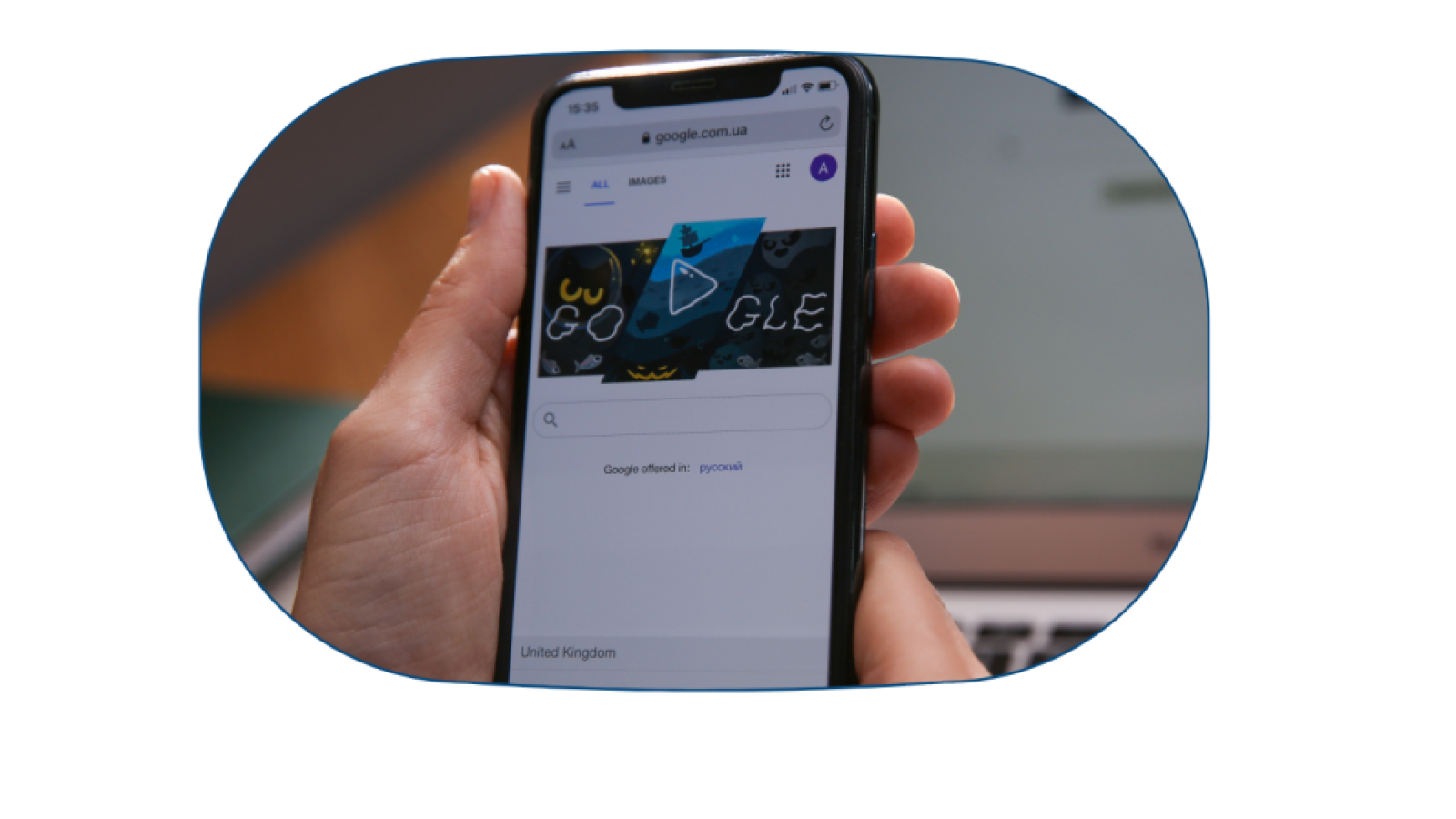
Leave a Comment